Main Hub (Home Screen)
- LiveCaddie Admin

- Aug 17, 2019
- 2 min read
Updated: Sep 30, 2019
After logging into the LiveCaddie app, the "Main Hub" serves as the home screen. This tutorial will identify all of the functions and features that origin from this screen.
Back Arrow: Return to the Login Page (arrow icon top left corner)
Main Hub Menu: Access menu options (menu icon top right corner)
Create New Round: Select to create and start a round
Courses: Select to browse and preview courses, and plan your strategy
My Profile: Select to access your profile and social features
Timeline: List of events in chronological order for you and your LiveCaddie friends
Rounds: List of rounds you have played, as well as any active rounds (in progress)
Upcoming: List of rounds in the future (future bookings, saved round setups for future)

Main Hub Menu
From within the "Main Hub Menu", you can access the following features:
Back Arrow: Return to Main Hub (arrow icon top left corner).
My Profile + Friends: View and edit your profile, manage social features of app.
Statistics: See your basic statistics.
Log Shots + Golf Bag: Edit your log shot settings, customize your golf bag.
Online Help/Videos: Access the LiveCaddie Help Center for tips and tutorials.
Give Feedback: Send us any questions, comments or requests that you may have.
Log Out: Log out from the LiveCaddie App.

Timeline
Your timeline shows a list of various events, in chronological order. It documents when you start a round, score a birdie, etc. Live Caddie friends can like and comment on your timeline events.
Additionally, your timeline shows events from your LiveCaddie friends, and you have the opportunity to interact with your friends by liking and commenting on their events.
You can control which timeline events you see through "Notification Settings" in "My Profile". You can set notifications specific to any friend by selecting an individual friend from your friends list (All Friends) in "My Profile".

Rounds
Your "Rounds" list shows all of the rounds you have played with LiveCaddie. Displayed for each round is the course you played, the date and time you played the round, number of players, number of holes, and your score (strokes).
Rounds that are currently in progress are highlighted. To continue playing a round in progress, either press the "Continue Playing Round" button, or select the highlighted round from the list, and choose "Play Now" from the Round Summary page.
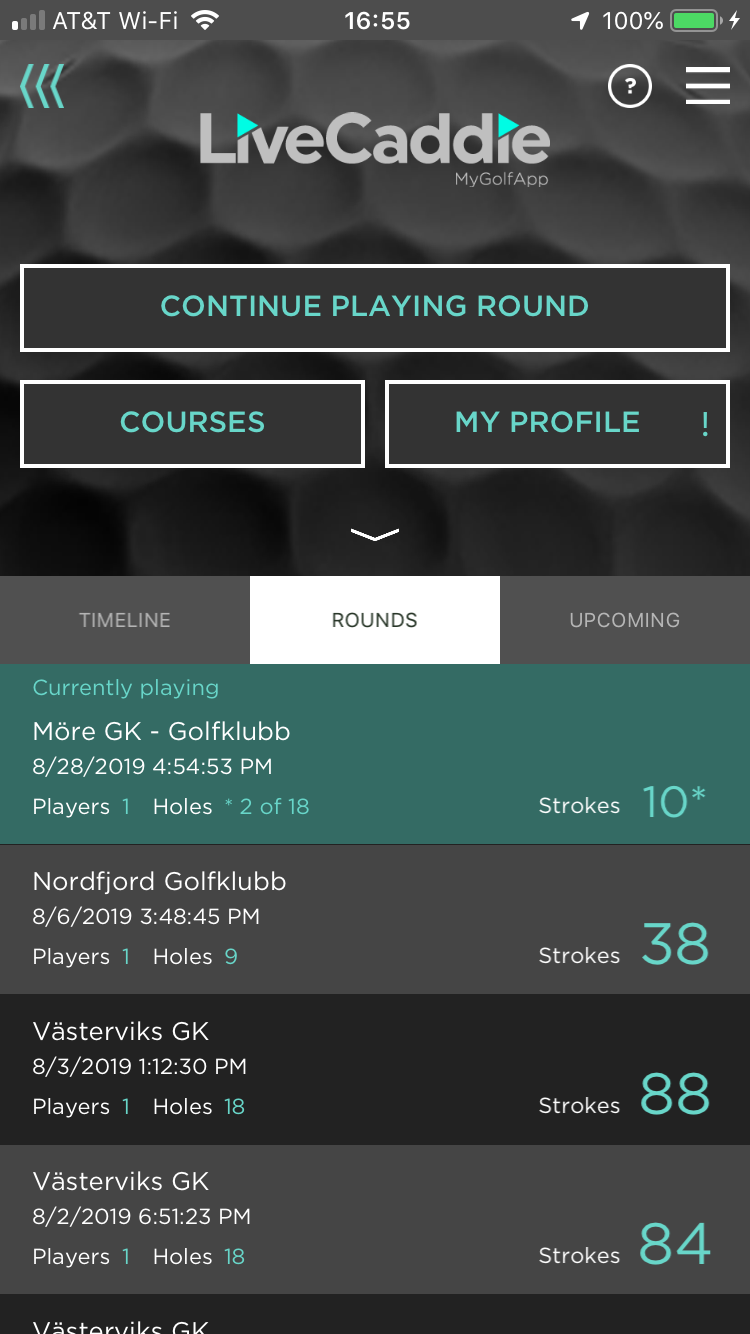
You can select a round from the list to open the Round Summary page and see more info about the round, adjust the round settings, view or print the scorecard, and make adjustments to score or shot logging. You also have the option to delete the round.

Upcoming
Your "Upcoming" list shows rounds saved for a future date. In Sweden, if you have made a booking, your round will automatically show up here. Additionally, if you have set up a round in advance (Create New Round > Round Settings > Save for Later), that round will be displayed here.

Comments